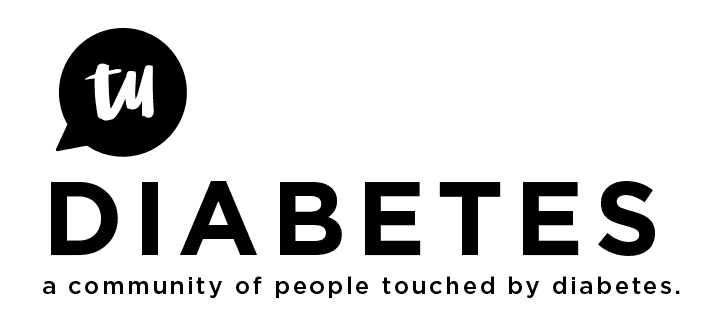This topic presents how to create what I have called a “Detailed Profile.” These instructions are intended to accompany the instructions on How to Use a Personal Profile and How to Customize Your Profile. You are encouraged to visit those topics and follow those instructions first before going through this topic.
A Detailed Profile is actually just a topic that each member creates in the “Share Your Stories” category. The purpose of the Detailed Profile is to enable every member a free form place to tell the story of who they are, share some links (maybe to your blog or facebook or whatever), put photos and videos (either directly in your Detailed Profile or link to a separate topic where you can put stuff). And in addition to telling your story to let people know who you are the Detailed Profile topic can be a place that people can comment personally to you and you can respond. If you want you can select to “Watch” the topic so that you can be notified if someone posts a comment or likes your Detailed Profile.
There really isn’t much to this instruction. I would offer my Detailed Profile as a model. You don’t have to do thinks like me, you can do whatever you want. It is just a topic, like any other topic.
####Everything below here is only for the brave.
The only really tricky thing I did was to have a link at the bottom which brings up all my posts in the Share Your Stories category. Since I’ve taken up occasional blogging, I post all those blogs in the Share Your Stories category. You can get a list of all the topics in that category that represent all my blogs.
To create a link like I did just create the text like “All My Blogs on TuDiabetes.” Then select the text and select the insert hyperlink tab ![]() . Then paste in the hyperlink “Search results for 'user:brian_bsc in:first category:17' - TuDiabetes Forum” except in the place of the username “brian_bsc” put your username. If you hover your cursor (and/or left click) over my All My Blogs on TuDiabetes you can see how it works. For those who are technically savvy, this link is actually just a search using options to narrow the search to a particular user, only search the first post in a topic and only search in category Share Your Stories which is the 17th category. Also the strange characters “%20” and “%3A” represent the space and character “:” which have to be represented differently in order to be fed properly to the search function.
. Then paste in the hyperlink “Search results for 'user:brian_bsc in:first category:17' - TuDiabetes Forum” except in the place of the username “brian_bsc” put your username. If you hover your cursor (and/or left click) over my All My Blogs on TuDiabetes you can see how it works. For those who are technically savvy, this link is actually just a search using options to narrow the search to a particular user, only search the first post in a topic and only search in category Share Your Stories which is the 17th category. Also the strange characters “%20” and “%3A” represent the space and character “:” which have to be represented differently in order to be fed properly to the search function.
Your username can be found by left clicking on your photo. You will see two names, one is called a display name and the other is a username. Either can be used in the search. Unfortunately there are some limits and if you have spaces or punctuation (except I believe “_”) in your name it won’t work.