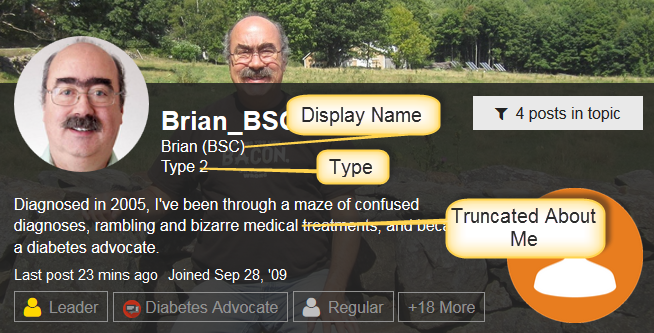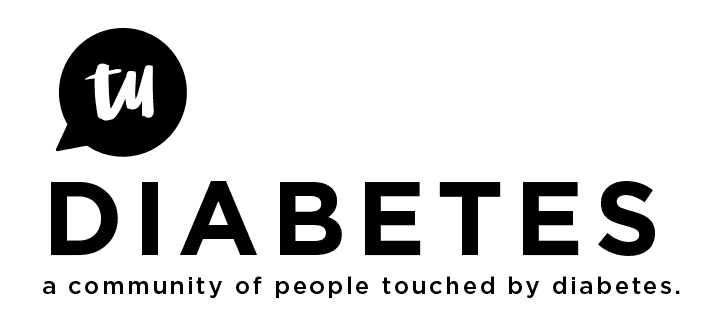These are instructions on how to tailor your profile on TuDiabetes. This tailoring is intended to go with the instructions on How to Use a Profile and How to Create a Detailed Profile.
The first step is to visit your own profile by left clicking on your own avatar in the upper right corner. Then select to visit your own profile by hovering over and left clicking the icon ![]() . Then select “Preferences” in the upper right
. Then select “Preferences” in the upper right ![]() . This will bring up the first page which allows you to tailor your profile. You can select your “Type,” load a profile picture and then set the background that will appear on your popup card and on your profile page.
. This will bring up the first page which allows you to tailor your profile. You can select your “Type,” load a profile picture and then set the background that will appear on your popup card and on your profile page.
Once you have completed that, then scroll down the page to see the link “Edit Personal Information.” Left click that link and you will be brought to a page with further detailed profile information. Not all of it will be visible to others. I will only discuss the fields that are visible to others, the rest is only visible to DHF and the admin team. Here are descriptions of each field:
Display Name - This is the name that appears as a second name on your card and in your profile page. It is not your username which must be unique. You also user the username when you “@” someone (not their Display Name). Use the Display Name if you want people to know another nickname for you or if you wish to be known by another name. I always advise everyone to protect their real name from being revealed, but should you wish to do so you can use your real name for your Display Name.
Country: This will appear on your profile page.
Website: This can be any website that you wish to appear on your card and in your profile page. I put my personal blog into that field. You can put your Detailed Profile in that field if you wish.
About Me: This final field is a series of text that will appear in your card and in your profile page. Only the first line or two will appear in your card. However the entirety of whatever you write in this field will appear on your profile page. Should you choose to not have a Detailed Profile you could use this field for a more detailed story. If you have anything significant in this field your profile will first appear without showing the “About Me” text and there will be an “Expand” button on the upper right which will reveal the full content. The only tricky thing I also did was to insert a hyperlink “Profile for Brian (BSC)” in my profile to link to my Detailed Profile. To insert a hyperlink just write in the text of the link “Profile for Brian (BSC)” and it will automagically appear as a link
Below is my “card” and profile page with the fields above indicated on where they appear.