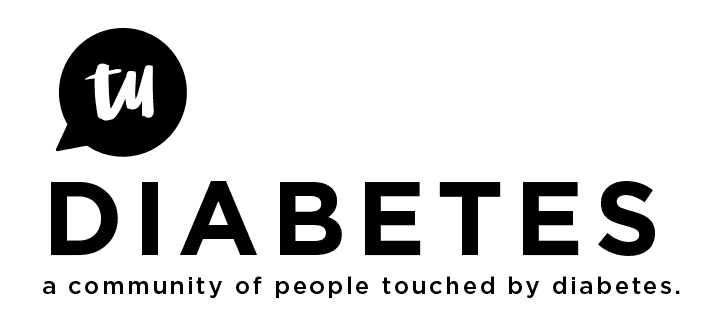There are several ways to add content from outside sources to your posts on TuDiabetes.
As @Terry4 points out, one option is to quote text from another website (you should always attribute quoted text to the source and not claim it as your own or give the appearance that it may be your own).
In other cases you may want to link to an outside source. Depending on the format of the source, it can be linked within your written verbiage as I did in the preceding paragraph (note the blue text) or it can generate its own nicely formatted preview.
Link within your own verbiage:
Type related verbiage in your discussion. In the case above, I used “@terry4 points out.”
Copy the url to the content you wish to link.
Highlight the verbiage in your discussion you chose to represent your link. In the following example, the verbiage is “Loop docs.” Select the ![]() editing icon at the top of your discussion box. The following will open:
editing icon at the top of your discussion box. The following will open:
Paste the copied link in the top of the two boxes and select “ok.”
You will see in the preview box your chosen verbiage in blue. This represents the live link.
Automatic preview:
In other cases, a visually appealing image box and beginning of the content can be posted - this is common for news articles.
Again, copy the url to the content you wish to link. Paste this link directly in your discussion box. After a moment, you will see in your preview box an image and beginning content:
Select “Create Topic,” or “reply” and you linked content will be posted.