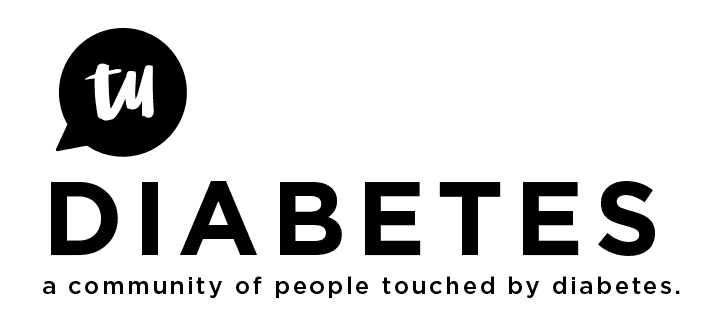Do you know what Com port you are plugging into? If so, choose that from the list rather than “search all”. Try shutting down EZM, relaunching, then plugging in your IR. Then choose the com from the drop down and select connect. That should do it for you. Also, go into your windows device manager to make sure that com port hasn’t been disabled. Good luck
Thanks for your reply.
I use a Mac, so there’s no “device manager” to look at. I don’t know which port it is using, but I guess I could try them one by one. But I am getting a connection, it just doesn’t continue on to the “downloading” stage.
Sorry, I guess I didn’t think to ask what platform you were using. Not sure what you attempting to connect for, but have you tried doing something else? For example, if you keep getting the error message when trying to configure settings, try downloading pump data instead. One “holds” the IR connection until you close out of that activity(configure settings), while the other connects and automatically disconnects (download data). Best of luck to you.
I understand that there’s an updated version fo the software for Mac. Animas mailed it out to me a couple of weeks ago, but I’m sure you can download it as well. Apparently the older version wasn’t very conversant with the Mac.
Another thing it coudl be is that I had this problem with my first pump, although it was the same response on a Windows computer. Animas ended up replacing the pump, and I haven’t had any trouble with the pump communicating with the software since.
I’m attempting to connect to download the pump data. I will try to connect to configure settings, as you suggest, and see if that works.
Does the green light on your IR cable stay lit up, or does it only briefly light up when you initially plug it in to your USB port (as mine does)?
I am hoping this can be remedied without replacing the software or pump. If anything, I might need a new IR cable.
Is the little port thing aimed at the window on the back of the pump? It took me a while to realize that’s where the info comes from. We had the clip attached covering it. My cable is always plugged into the computer but the light does not stay on until it matches up with the pump.
Call Animas - talk to tech support. Nice guys (I’ve only talked to guys), very patient and will work with you to figure out the problem.
Yes, I took off the clip and pointed them directly at each other. Do you lay your pump on its side or lean it against the IR dongle (like in the instructions)?
I called on Sunday, but they weren’t open. I plan to give it one more try, then call them.
Thanks for the tips. I will try connecting the dongle when the computer is off, and see if it makes a difference. I haven’t been able to give it a try since my original post–busy week–but I will try all these tips and let you know if they work. Thanks again to everyone for all the advice! ( :
I too had initial problems downloading my pump but had to manually install drivers to my computer to get it to work. Call the 1-800 number on your pump and ask for tech support, they will work you through it, they did me but I have also found that I have to keep my pump and the “reader” very close together. Make sure your clip is not on your pump also, it will block the port where it’s reading from on the back.